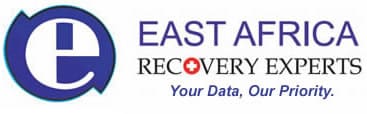How to recover iphone password
RECOVERING A FORGOTTEN IPHONE PASSWORD
If you input a wrong passcode in your iPhone, iPod touch or your iPad six times in a row, you’ll be locked out of your device and a message notifying you that your device is disabled. For you to restore your device, you will need to erase your device using several methods. Unless you had made a backup, there’s no way for you save your data. When you erase your device, it clears all your data and all its settings. Choose the best way to erase your data among the options outlined below:
- Erase your device with iTunes
If you’ve synced your device with iTunes, you can restore your device by following these steps.
- Connect your device to the computer you synced with.
- Open iTunes. If asked for a passcode, try another computer you’ve synced with, or use recovery mode.
- Wait for iTunes to sync your device and make a backup. If it doesn’t, learn what to do.
- Once the sync and backup have finished, click Restore [your device].
- When you reach the Set Up screen while restoring your iOS device, tap Restore from iTunes backup.
- Select your device in iTunes. Look at the date and size of each backup and pick the most relevant one.
- Erase your device with iCloud
If you set up Find My iPhone on your iOS device or Mac, you can use iCloud to erase and restore it
- From another device, go to icloud.com/find.
- If prompted, sign in with your Apple ID.
- Click All Devices at the top of your browser window.
- Select the device you want to erase.
- Click Erase [device] to erase your device and its passcode.
- Now you can either restore from a backup or set up as new.
Your device needs to be connected to a Wi-Fi or cellular network for you to erase it with Find My iPhone.
- Erase your device with recovery mode
If you’ve never synced with iTunes or set up Find My iPhone in iCloud, you’ll need to use recovery mode to restore your device. This will erase the device and its passcode.
- Connect your iOS device to your computer and open iTunes. If you don’t have a computer, borrow one from a friend, or go to an Apple Retail Store or Apple Authorized Service Provider.
- While your device is connected, force restart it:
- On an iPhone 6s and earlier, iPad, or iPod touch: Press and hold the Sleep/Wake and Home buttons at the same time. Don’t release when you see the Apple logo. Keep holding both buttons until you see the recovery mode screen.
- On an iPhone 7 or iPhone 7 Plus: Press and hold the Sleep/Wake and Volume Down buttons at the same time. Don’t release when you see the Apple logo. Keep holding both buttons until you see the recovery mode screen
- When you see the option to Restore or Update, choose Restore. iTunes will download software for your device. If it takes more than 15 minutes, your device will exit recovery mode and you’ll need to repeat steps 2 and 3.
- Wait for the process to finish. Then you can set up and use your device.
Call the data recovery experts if you still can’t get the data.