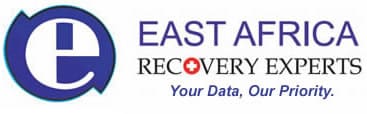Recover lost or deleted files
RECOVERING LOST OR DELETED FILES ON WINDOWS
There are times you may search for a file/folder on your windows computer and can’t seem to find it, probably because you may have accidentally deleted it. There are several ways you can restore those files, either from previous versions, also known as shadow copies or from a windows backup.
- Restoring files from a backup
To restore a file from a backup, make sure the media or drive that your backup is saved on is available, and then follow these steps:
- Open Backup and Restore by clicking the Start button, click Control Panel, click System and Maintenance, and then click Backup and Restore.
- Click Restore my files, and then follow the steps in the wizard.
- Restoring files from previous versions
You can restore deleted files and folders or restore a file or folder to a previous state by following these steps:
- Open Computer by clicking the Start button and then clicking Computer.
- Navigate to the folder that used to contain the file or folder, right-click it, and then click Restore previous versions. If the folder was at the top level of a drive, for example C:\, right-click the drive, and then click Restore previous versions.
You’ll see a list of available previous versions of the file or folder. The list will include files saved on a backup (if you are using Windows Backup to back up your files) as well as restore points, if both types are available.
- Double-click a previous version of the folder that contains the file or folder you want to restore. (For example, if a file was deleted today, choose a version of the folder from yesterday, which should contain the file.)
- Drag the file or folder that you want to restore to another location, such as your desktop or another folder.
The version of the file or folder is saved to the location that you selected.
If you can’t remember the exact name of the file /folder or the location it was saved on, you can search part of the document in the search box.
Before restoring a previous version of a file or folder, select the previous version, and then click Open to view it to make sure it’s the version you want.
N/B: The file or folder replaces the current version on your computer, and the replacement can’t be undone. If the restore button is unavailable this means you can’t restore the file/folder to its original location. You can try opening it and save it to a different location.